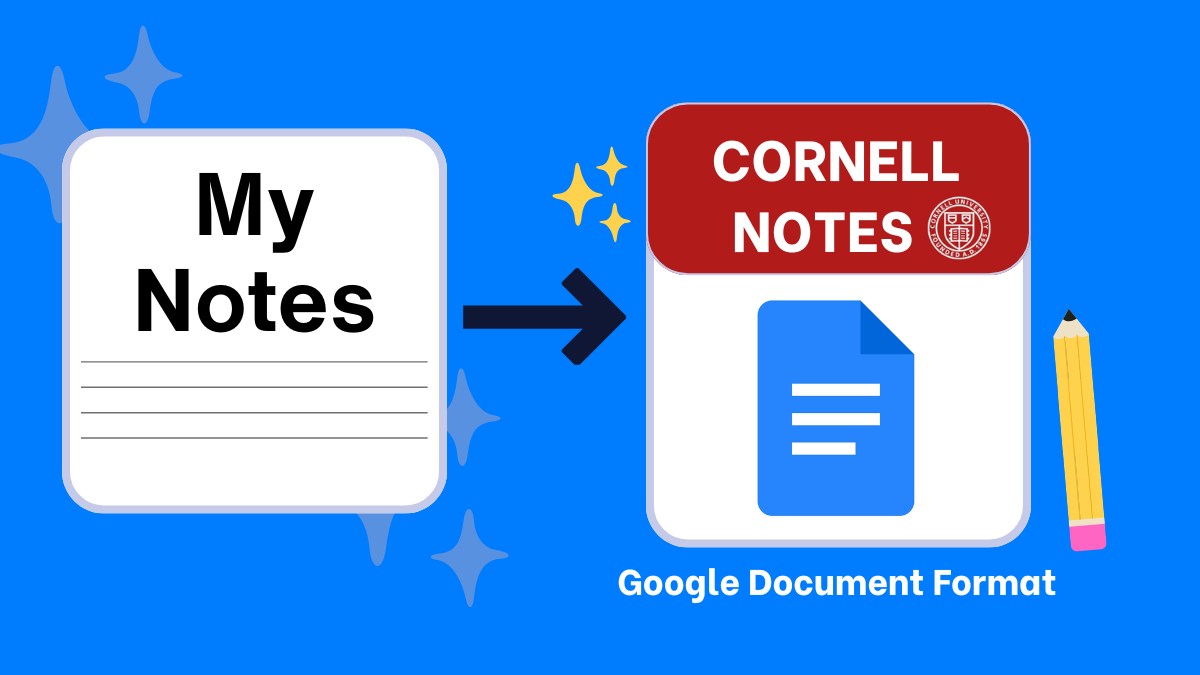Use this free Cornell Notes template for Google Docs to capture lectures, readings, and labs in the classic layout: cue column on the left, right-side notes, and a bottom summary box. Students can type digitally or print. Teachers can share to Google Classroom and print class sets. Explore our Full Cornell Notes Hub for more free resources.
Free Downloads
- Google Docs Cornell Notes Template — Make a copy
- Cornell Notes PDFs: Letter (Blank), Letter (Ruled), A4 (Blank), A4 (Ruled) — Print-ready
Formats: Google Docs (US Letter, A4). Versions: blank, lightly ruled, effective.
How to Use the Cornell Notes Template in Google Docs
- Open the template: Click Use in Google Docs and choose Make a copy above.
- Set the topic: Fill Name, Class, Date, Topic in the header.
- Before class: Add 2–3 cue questions on the left to focus attention.
- During input: One idea per line in the right notes area. Flag unclear parts.
- After class: Add terms, formulas, and prompts in the cue column mapped to lines.
- Summarize: Write a 2–3 sentence bottom summary in your own words.
- Study: Cover notes and self-quiz using cues. Answer aloud or on a new page.
- Export: File → Download → PDF or File → Print for handouts.
- Organize: Create a Drive folder per course; duplicate the Doc per lecture.
- Reinforce: Review after 24 hours, 3 days, and 1 week.
Cornell Notes Tips for Students
- Prefill cue questions from the syllabus or slide headings.
- Turn cues into flashcards and a practice quiz.
- Use lecture-to-notes prompts to clean up messy notes.
Cornell Notes Tips for Teachers
- Assign through Google Classroom as Make a copy for each student.
- Print class sets using the PDF versions (Letter/A4, ruled/blank).
- Model strong cues and summaries with 2–3 exemplars per unit.
What’s in the Google Docs Template
- Cue column for questions, terms, and prompts.
- Right notes area for details, diagrams, and examples.
- Summary box for key takeaways and the big idea.
- Header fields for Name, Class, Date, Topic.
- Print-friendly layout that exports cleanly to PDF.
When to Use Cornell Notes
- Lectures: Terms and definitions in cues; examples in notes; thesis in summary.
- Readings & PDFs: Use headings as cues; tag notes with page numbers.
- Labs: Procedures in cues; observations, tables, and calculations in notes.
- Exam review: Convert cues to flashcards or a self-quiz bank.
Recommended Print and Export Settings
- Scale: 100% (do not “fit to page”).
- Margins: Default or None if your printer supports edge-to-edge.
- Orientation: Portrait.
- Color: Black/Grayscale.
- Paper: Match US Letter or A4 to your selected PDF.
More Cornell Notes Resources
- Cornell Notes Prompts
- Cornell Notes Template for Word
- What is the Cornell Note-Taking System?
- Explore our Full Cornell Notes Hub for more free resources.
FAQs
How do I make a copy in Google Docs?
Open the template link and select Make a copy. Your own editable file saves to Drive.
Can I export the Google Doc to PDF?
Yes. Go to File → Download → PDF. Use 100% scale and the matching paper size for clean output.
Is there a ruled version for handwriting?
Yes. Use the ruled PDFs for handwriting guidance. Use blank for diagrams or dense notes.
Is this template free for classroom use?
Yes. Share in Google Classroom or print class sets of the PDFs.
Use in Google Docs | Download PDFs | Browse Cornell Notes Prompts