This guide explains when AI note-taking is allowed in schools, how to protect student privacy, and how to cite AI-generated notes. It includes quick policies for students and teachers, citation examples, and checklists you can adopt in class quick.
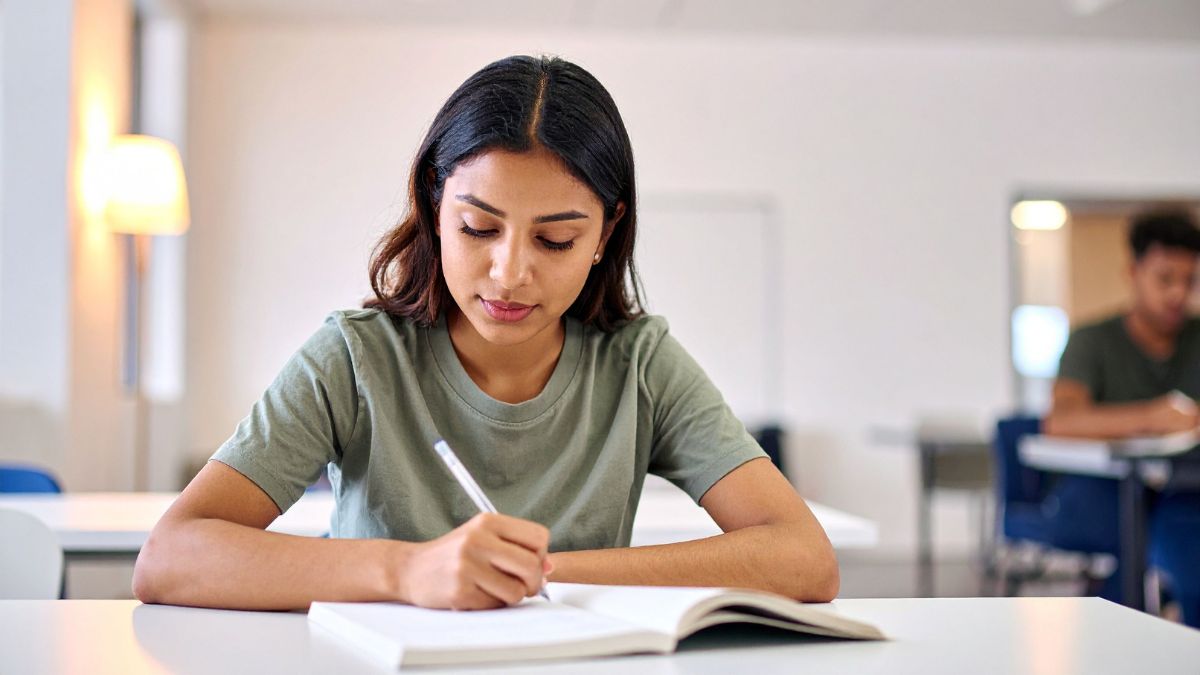
This is informational and not legal advice. Always follow your institution’s policies for compliance.
In most schools and universities, AI note-taking tools are allowed as study aids when used responsibly and in line with course rules.
Audio you record in class, uploaded PDFs/slides/chapters, links to videos. AI-generated notes, summaries, key terms, quizzes, and flashcards.
Some institutions or jurisdictions require permission to record lectures. If recording is restricted, use provided slides, readings, or transcripts instead.
Cite your source of learning first (lecture, reading, slide deck). If AI helped you structure or summarize, disclose that in the text or an appendix per your instructor’s rules.
Author, A. A. (Year). Chapter title. In B. B. Editor (Ed.), Book title (pp. xx–xx). Publisher.
In text: “Summary structured with an AI note-taking tool; all quotations verified against the source.”
If your instructor wants a separate disclosure line, add it in a Methods or Notes section: “I used an AI note-taking iPhone app to transcribe and structure my personal notes; I verified quotations and citations against the original sources.”
Use these ChatGPT prompts for AI note-taking to clean up notes, summaries, and study guides.
When you understand the rules around privacy, allowed use, and citation, AI note-taking becomes a safe, powerful tool for staying organized and mastering your courses.