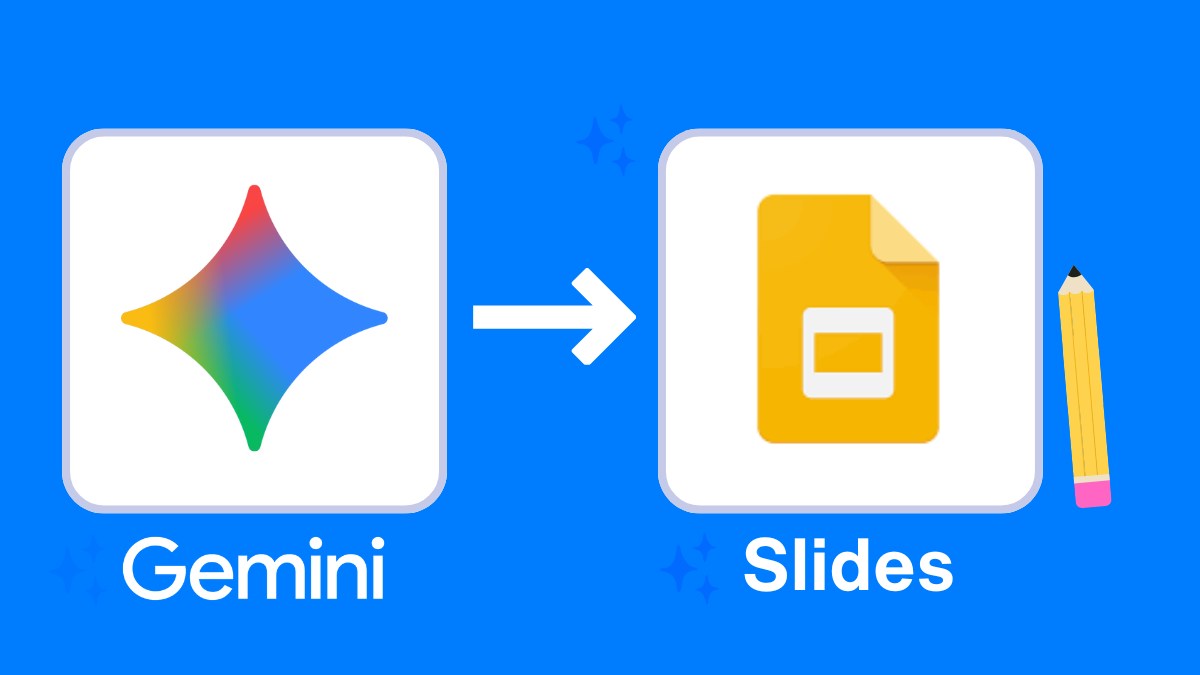Google Gemini can now auto-generate full slide decks (title, agenda, content slides) from a
single prompt and export directly to
Google Slides for editing. Inside Slides,
Gemini can also generate new slides, summarize, rephrase, and format text.
Why it matters
- One prompt → a draft deck in minutes.
- Great for teachers, students, and teams who need clean outlines, speaker notes, and consistent structure.
- Edit and brand in Google Slides without starting from scratch.
What changed
- Full deck generation in Gemini (web) with an Export to Google Slides option.
- In-Slides assist: generate new slides, summarize, rephrase, and format directly inside your deck.
Who can use this
Gemini (web): generate a presentation, then export to Google Slides.
Gemini for Workspace in Slides: collaborate with Gemini inside Slides to generate new slides,
summarize, and clean up copy. Availability may vary by Workspace edition and admin settings.
How to try it
A) Generate in Gemini → Export to Google Slides
- Open Gemini on the web.
- Prompt: “Create a 10-slide Google Slides presentation on [topic] for [audience]. Include title, agenda, 6 content slides with 3 bullets each, a case example, and a recap.”
- Review the deck preview Gemini creates.
- Export to Google Slides and finish styling/editing there.
B) Build directly in Google Slides with Gemini
- Open your Slides deck.
- Use Gemini in the sidebar to generate new slides, summarize, rephrase, or format sections.
- Iterate until structure and wording fit your class or meeting.
Copy-ready prompts (paste into Gemini)
- “Create a 12-slide Google Slides deck on photosynthesis for 7th graders. Use plain language, 3 bullets per slide, and 1 diagram suggestion on each content slide. End with a 3-question exit ticket.”
- “Build a 10-slide professional pitch for our school AI essay-grading pilot: problem, solution, demo flow, timeline, cost, ROI, risks, and next steps. Include speaker notes (30–40 words).”
- “Draft an 8-slide unit intro to The Great Gatsby: author bio, historical context, themes, key symbols, discussion questions, and assessment options.”
- “Create a workshop deck (10 slides): ‘Prompt Engineering for Teachers’. Learning objectives, agenda, short demo, hands-on task, rubric, and resources. Add 1 interactive slide.”
- “Make a parents’ night deck (8 slides) explaining our classroom AI policy. Keep it friendly, with examples and a Q&A slide.”
- “Produce a science fair deck template (12 slides) with placeholders and checklists for Problem, Hypothesis, Variables, Method, Data, Results, Conclusion, and Reflection.”
- “Create a slide doc (10 slides) summarizing the American Revolution for high school: causes, timeline, key figures, outcomes, and primary sources, with a citations slide.”
- “Generate a lesson slideshow (9 slides) teaching linear equations: warm-up, concept, worked example, practice (3 problems), error analysis, and exit ticket.”
- “Build a marketing deck (10 slides) for Kangaroos.ai targeting schools: value props, features, case study, pricing, onboarding, and CTA.”
- “Design a review deck (12 slides) for AP Biology unit on cellular respiration with a 5-question quiz at the end (answers in speaker notes).”
Teacher & student use cases
- Lesson intros & unit overviews: jump-start structure, then localize examples.
- Parent nights / admin briefings: consistent story and speaker notes in minutes.
- Student presentations: scaffolds outlines and recap slides for novices.
- Workshops & PD: build reusable templates aligned to standards.
Pro tips for better decks
- Be specific: audience, slide count, tone, bullets per slide, inclusions/exclusions.
- Ask for speaker notes to speed delivery prep.
- Export, then apply your school or brand theme in Google Slides.
- Review accuracy & sources before you present.
FAQs
Can Gemini really make an entire deck?
Yes.
Gemini (web) can generate a full presentation and export to
Google Slides; once in Slides, you can keep iterating with Gemini.
What can Gemini do inside Google Slides?
Generate new slides,
summarize, rephrase, and format text within your deck.
Do I need a paid plan?
Capabilities depend on your Workspace edition and admin settings. Check your school or domain for access.
Can it add images automatically?
Gemini can suggest
images and, in some workflows, generate them. Always verify usage rights and school policies before publishing.
Largest Prompt Library for Students & Teachers
Explore our full
Largest Prompt Library for Students and Teachers.