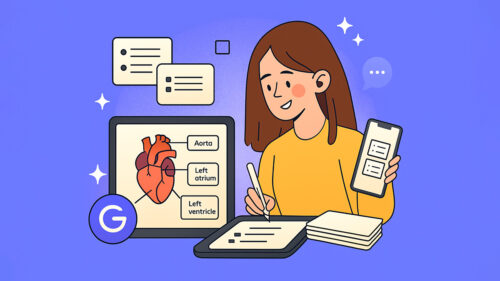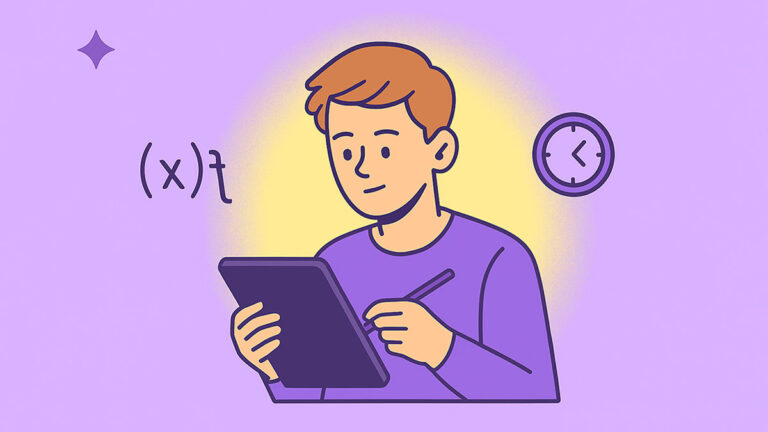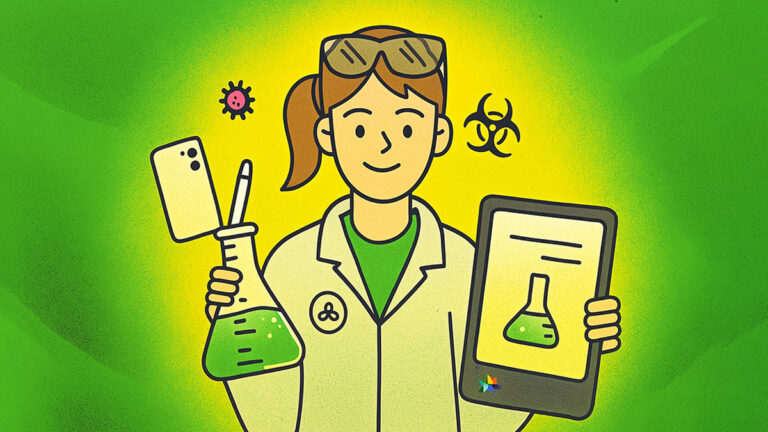Easily convert images to flashcards with Gemini to help students turn complex diagrams into high-retention study cards fast. Students get structured recall, cleaner definitions, and relationship mapping across labels and arrows. Recent evidence shows spaced retrieval and flashcards improve learning outcomes and exam performance; see reports on classroom flashcards and spaced retrieval, and medical education cohorts using Anki for spaced practice (Hechinger Report, 2023; Gilbert et al., 2023).
What Are Image to Flashcards Student Prompts?
These prompts convert labeled images, charts, and diagrams into flashcards with terms, definitions, relationships, and quick quizzes. Built for high school and college students, teachers, and professionals who need fast recall from visuals. Different from generic study prompts, these focus on extracting labels, arrows, causality, and patterns from images.
Explore sibling resources like Quiz & Flashcard Prompts and Study-Guide Prompts.
How to Use These AI Picture to Flashcards Prompts
Pick 3–5 prompts, paste your source (image, figure caption, slide, or PDF), then run the steps in Gemini. Export your flashcards to Google Docs or CSV when done. New to AI note-taking? Read the Get Started with AI Note Taking to easily get started.
Effectively Label & Define Flashcards (1–50)
Use these to pull every visible label into precise, testable cards. Ideal for anatomy diagrams, circuit schematics, maps, and process posters. Emphasize short definitions, units, and where-in-the-diagram each term appears.
- List every visible label, then generate one-sentence definitions per label.
- Create term→definition flashcards, preserving the diagram’s exact label wording.
- Add location notes: specify where each labeled part appears in the image.
- For each label, include units, scale, or magnitude if applicable.
- Generate concise definitions capped at 16 words per card.
- Flag duplicate or synonymous labels and merge into a single canonical term.
- Create parent→child cards for any hierarchical labels in the diagram.
- Add pronunciation hints for uncommon scientific or geographic terms.
- Write two wrong-but-plausible distractors for each definition card.
- Create image-position clues: “upper-left,” “near artery,” or “west of river.”
- Convert legend symbols into term→meaning flashcards with example readings.
- For each label, add a one-line real-world application or context.
- Mark prerequisite terms a student should know before this label.
- Generate mistake alerts: common confusions between similar diagram labels.
- Create cloze deletions from definitions for spaced retrieval practice.
- Add “compare with” notes for each term’s closest neighbor in the image.
- Specify directional adjectives for anatomy: medial, lateral, proximal, distal.
- Attach SI units and typical ranges for quantitative labels or axes.
- Note timepoints or phases when labels change appearance or state.
- Add a one-sentence memory hook or analogy per tricky label.
- Turn unlabeled arrows into terms describing flows, directions, or forces.
- Extract color codes from the legend and define each color’s meaning.
- Generate “spot the error” cards for mislabeled or ambiguous areas.
- Add cross-section identifiers to connect slices with whole structures.
- Produce bilingual term→definition cards using your target language.
- Group labels by function and generate category header cards.
- Create “identify on image” prompts with short coordinates or grid squares.
- Add contrast notes: how this part differs from adjacent structures.
- Include measurement tolerances or typical error sources for labeled values.
- Write everyday examples linking each label to a familiar scenario.
- Generate mnemonics for five hardest labels using vivid, specific cues.
- Create “define then locate” two-sided cards for spatial reinforcement.
- Add Latin or Greek roots to support etymology-based memory.
- Include safety or lab notes where relevant to the labeled component.
- Produce “not this” clarifiers for each term’s most common near-miss.
- For maps, convert scale bars and compass roses into flashcards.
- Turn shading patterns or textures into meaning cards from the legend.
- Create “abbr→expanded term” cards for acronyms appearing on the image.
- Add historical or developmental stage notes where labels evolve over time.
- Generate “name this label” image-occlusion style prompts for practice.
- Create “label→function” cards linking structure to role in the system.
- Add “when visible” notes for seasonal or conditional appearances.
- Specify typical values, thresholds, or cutoffs for labeled quantitative fields.
- Add “how measured” notes for each quantitative or instrument label.
- For each label, generate a quick one-step practice question.
- Produce three-card sets: term, definition, and example in real context.
- Mark outdated labels and provide their current standard terminology.
- Bundle micro-labels into a single composite flashcard for rapid review.
- Create “label the blank” prompts for the same image without labels.
- Export a two-column table: Term | Definition for Sheets or Anki.
Relationships, Flows, and Processes (51–100)
Use when arrows, pipelines, life cycles, energy flows, reaction steps, or signal pathways appear. Emphasize cause→effect, increases vs decreases, and conditions that change direction or rate.
- List every arrow and convert each into a cause→effect card.
- Generate “what happens if X increases?” cards for each arrowed link.
- Create step-by-step cards for the full process in numbered order.
- Add “conditioned by” cards showing temperature, pH, or voltage constraints.
- Create reversible vs irreversible step cards with criteria to distinguish.
- For cycles, generate start-anywhere cards that still resolve to completion.
- Add rate-limiting step cards with plain-language explanations.
- Create dependency cards: step B requires A; list the exact requirement.
- Generate “missing step” cards: remove one phase and ask which it is.
- Create branching scenario cards for decision nodes or forks.
- Add inhibitor vs activator cards for regulatory arrows or modifiers.
- Create “before/after” cards describing state changes across the process.
- Generate error-diagnosis cards for when outputs deviate from expected.
- Add conservation cards: mass, charge, or energy constraints along steps.
- Create “predict next step” cards with minimal hinting from arrows.
- For feedback loops, generate positive vs negative loop explanation cards.
- Add rate equations or proportionalities where the diagram implies them.
- Create cards for catalysts or mediators shown implicitly by dashed arrows.
- Add “what fails if step X is blocked?” diagnostic reasoning cards.
- Generate “identify the starting condition” cards from the full cycle.
- Create threshold cards: the minimal input required to trigger the next phase.
- Add competing pathway cards comparing two possible routes’ outcomes.
- Create “fill the blank step” cards using numbered placeholders.
- Generate time-delay cards for processes with lags between stages.
- Add “source→sink” cards where the diagram shows accumulation or loss.
- Create “state the conservation law” cards per process segment.
- Generate “predict equilibrium shift” cards using changes to inputs.
- Add “chain breaks here if…” cards highlighting weak links.
- Create “inputs→outputs” cards summarizing net transformations.
- Write misconception checks for commonly reversed or looped steps.
- Generate “match step to description” pairs for sequence practice.
- Add “rate increases when…” cards tied to visible variables.
- Create “translate arrow style” cards for dashed, dotted, and double arrows.
- Add equilibrium interpretation cards for opposing arrows or balances.
- Generate “identify the catalyst” reasoning cards from contextual clues.
- Create “initial vs final state” comparison cards with key differences.
- Add boundary condition cards for closed vs open system diagrams.
- Generate “sequence two steps that often swap by mistake” cards.
- Create “what variable is missing?” cards from the process summary.
- Add “interpret the legend icon” cards tied to specific steps.
- Generate “reverse the process” cards to check bidirectional understanding.
- Create checkpoint cards summarizing milestones within the flow.
- Add “predict failure mode” cards given a change at step N.
- Create “connect parallel tracks” cards for multi-lane processes.
- Generate “select inputs” cards for each branch’s required resources.
- Add “energy profile” cards: endothermic vs exothermic indicators if visible.
- Create “identify the bottleneck” cards using the diagram’s annotations.
- Generate “order these three steps” cards with shuffled sequences.
- Add “state variable changes” cards: pressure, volume, concentration, or charge.
- Summarize the full flow in five cards: start, midpoints, end, feedback.
Graphs, Tables, and Data Figures (101–140)
Best for line charts, bar charts, histograms, scatterplots, and tables. Emphasize variable meaning, axes, trends, outliers, and transformations. Convert visuals into quantitative recall cards.
- Extract axis labels and units; create definition cards for each variable.
- Create “trend direction” cards: increasing, decreasing, or nonlinear pattern.
- Add “define slope” cards with plain explanation tied to the context.
- Generate “interpret a point” cards using coordinates from the figure.
- Create “identify outlier” cards and explain why it is unusual.
- Add “compare categories” cards from grouped bars or stacked segments.
- Generate “read the legend” cards for markers, colors, or linestyles.
- Create “estimate value” cards from tick marks and gridlines.
- Add “maximum/minimum” cards identifying peaks and troughs with context.
- Generate “rate of change increases where?” reasoning cards.
- Create “match label to data series” cards using the legend entries.
- Add “correlation sign” cards for scatterplots with brief justification.
- Generate “interpret error bars” cards: meaning and approximate size.
- Create “read a table” cards converting headers and cell examples to Q&A.
- Add “unit conversions” cards for values commonly converted in the topic.
- Generate “predict next point” cards from visible trend continuation.
- Create “identify median vs mean” interpretation cards with reasoning.
- Add “read the scale change” cards for broken axes or zoomed panels.
- Generate “which model fits” cards using shown trendlines or curves.
- Create “read a histogram” cards about bin width and distribution shape.
- Add “confidence vs variability” explanation cards for shaded regions.
- Generate “identify baseline” cards for zero lines or controls.
- Create “interpret area under curve” cards with plain descriptions.
- Add “compare two snapshots” cards if multiple time panels appear.
- Generate “categorical proportion” cards from pie or stacked charts.
- Create “log vs linear” interpretation cards if axes differ across panels.
- Add “estimate percent change” cards between two labeled timepoints.
- Generate “select the correct interpretation” multiple-choice items.
- Create “read error type” cards for SD vs SEM vs CI depictions.
- Add “identify control” cards for experiment figures with treated groups.
- Generate “from table to statement” cards summarizing key numeric facts.
- Create “identify variable type” cards: nominal, ordinal, interval, ratio.
- Add “confidence statement” cards based on intervals or p-value cues.
- Generate “choose the better display” cards with justification.
- Create “read stacked area” cards describing cumulative contributions.
- Add “interpret boxplot” cards for median, IQR, and whiskers.
- Generate “select the unit” cards for ambiguous axis labels.
- Create “restate the finding” cards in one sentence, plain language.
- Add “match label to unit” cards for all measured variables.
- Export CSV: Variable | Definition | Unit | Example reading.
Vocabulary, Analogies, and Misconceptions (141–170)
Great for turning dense visuals into concept language. Build strong vocabulary, stave off confusion, and connect new terms to prior knowledge with analogies and near-miss checks.
- Create analogy cards linking each label to a familiar everyday object.
- Generate “sounds like / reminds me of” mnemonic cards for hard terms.
- Add misconception cards: state the trap, then contrast with the truth.
- Create “false friend” cards for visually similar but different structures.
- Generate “why this matters” cards for each high-stakes concept.
- Add “compare two terms” cards highlighting defining differences.
- Create “three key properties” cards per central term.
- Generate “category membership” cards for taxonomy or classification.
- Add “example vs non-example” pairs for concept boundary practice.
- Create “define in ten words” cards to enforce concise understanding.
- Generate “visual cue” cards describing distinctive shapes, colors, or textures.
- Add “prefix/suffix root” cards to decode term morphology.
- Create “spot the imposter” cards swapping in a similar-looking part.
- Generate “rank importance” cards across five key terms with justification.
- Add “counter-example” cards that test the boundaries of the concept.
- Create “label from description” cards using only textual clues.
- Generate “define then locate” cards reinforcing spatial memory.
- Add “translation” cards for multilingual learners with term equivalences.
- Create “analogy fails when” cards to prevent overextension errors.
- Generate “core vs peripheral” cards to prioritize study time.
- Add “formal vs informal term” cards where slang or shorthand appears.
- Create “define by function” cards emphasizing operational roles.
- Generate “boundary condition” cards for when a term no longer applies.
- Add “link to prior unit” cards to strengthen schema connections.
- Create “define by non-example” cards clarifying what the term is not.
- Generate “common student error” cards drawn from typical confusions.
- Add “memory palace cue” cards mapping terms to spatial anchors.
- Create “which label fits this description?” multiple-choice cards.
- Generate “term family” cards grouping synonyms and near-synonyms.
- Add “explain to a sixth-grader” simplified definition cards.
Practice, Self-Test, and Export (171–200)
Finish by converting cards into drills, checks, and export-ready formats. Useful for Anki, Quizlet alternatives, or simple Docs/Sheets. Include spaced-repetition suggestions.
- Shuffle and generate ten mixed recall questions across all labels.
- Create timed drills: 20 seconds per card for quick retrieval cycles.
- Generate spaced intervals: 1-3-7-14-28 days for this deck.
- Create a CSV with fields: Front, Back, Tags, Source, Difficulty.
- Tag each card by topic, chapter, and exam objective alignment.
- Generate five cumulative quizzes mixing definitions, steps, and data reads.
- Create confidence-rating prompts to flag cards for extra practice.
- Add “explain your answer” follow-ups to strengthen understanding.
- Create five two-step reasoning items from the process diagram.
- Generate “label the blank diagram” printable with answer key.
- Export a Google Doc: two-column table of all term→definition cards.
- Export a Google Sheet: Front | Back | Hint | Tag columns.
- Create “hardest ten” list using error rates from today’s practice.
- Generate “mix new with review” session plan for 20 minutes.
- Create printable mini-cards: four per page with cut guides.
- Add accessibility alt-text for three example cards with images.
- Create peer-quiz prompts for small-group review from this deck.
- Generate “explain to a friend” prompts to verbalize tough cards.
- Add “interleave topics” plan mixing this deck with a prior unit.
- Create “five-minute cram” subset for pre-quiz quick hits.
- Generate mastery targets: 90% accuracy two days in a row.
- Create “replace weak cards” plan with clearer wording and hints.
- Add “retire mastered” rule after five perfect recalls spaced apart.
- Generate parent emails summarizing study plan and upcoming assessments.
- Create teacher dashboard summary: counts, accuracy, and hardest tags.
- Export Anki-ready CSV with cloze deletions for key formulas.
- Generate remediation list for students under 70% accuracy.
- Create enrichment list for students above 95% accuracy.
- Add weekly recap prompts summarizing gains and remaining gaps.
- Provide a one-page study plan linking this deck to exam objectives.
Printable & Offline Options
Export flashcards to Google Docs or Sheets and print two-column pages for class sets. Create image-occlusion “label the blank” sheets with answer keys. For a broader library, see the full Student Prompts hub.
Related Categories
- Quiz & Flashcard Prompts
- Study-Guide Prompts
- Explain Concepts Prompts
- Organized Notes Prompts
- Free AI Study-Guide Generator
FAQ
What types of images convert best to flashcards?
Clear, high-resolution diagrams with legible labels, arrows, and legends work best. Textbook figures, lab schematics, anatomy plates, maps, and multi-panel graphs are ideal. Crop away clutter. Include any captions or figure notes when you prompt Gemini so definitions and relationships are precise.
How many flashcards should I make from one diagram?
Aim for 12–30 well-scoped cards per complex diagram. Merge micro-labels into composite terms to avoid bloat. Keep each card atomic: one concept, one definition, or one relationship. Then schedule reviews on 1-3-7-14-28 day intervals for durable retention.
How do I ensure scientific accuracy?
Ask Gemini to cite the figure caption and textbook chapter, then run a second pass: unit checks, threshold ranges, and control labels. Add misconception cards for commonly confused parts. When possible, verify against your syllabus or a peer-reviewed source.
What’s the fastest export workflow?
Use the export prompts to output a CSV: Front | Back | Hint | Tag. Import to Sheets or Anki. Print mini-cards four-up for class. Keep tags aligned with exam objectives so quizzes and remediation lists are easy to generate later.
Why do flashcards and spaced retrieval work?
They force active recall and spaced re-exposure, which strengthens memory traces and transfer. Recent classroom reporting and cohort studies support spaced retrieval and flashcards as efficient, scalable study methods. See the sources linked near the top for details.
Final Thoughts
Turn any labeled picture into study power: precise definitions, mapped relationships, and export-ready drills. Use the prompts to build decks in minutes and schedule spaced reviews for durable gains. Want more? Start AI note-taking instantly for free with our AI note taker.
References: Hechinger Report, 2023; Gilbert et al., 2023.