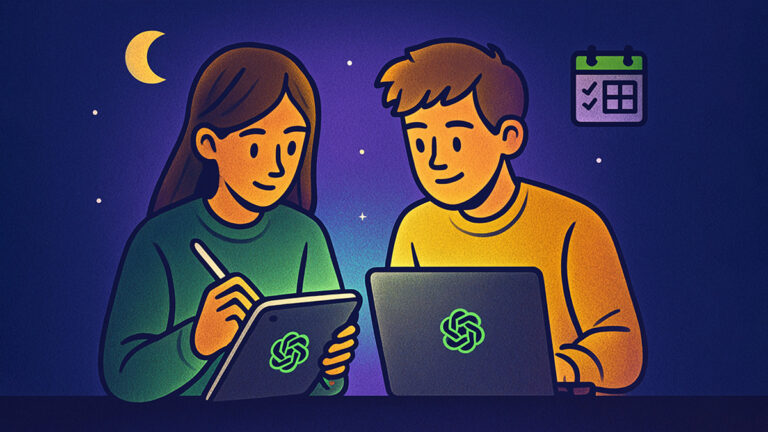Slide review Gemini boosts presentation flow and clarity fast. You check narrative, reduce slide density, improve visual contrast, and tighten presenter notes. Recent studies show generative AI speeds drafting and editing tasks by ~37% with better structure (MIT, 2023). For accessible color and text contrast targets, see W3C WCAG 2.2.
What Are Slide Deck Review Student Prompts?
These prompts guide Gemini to audit slide narrative, density, visual design, and speaker notes for clearer presentations. They’re built for high school and college students, teachers, and professionals who want persuasive, accessible decks. They differ from study-guide prompts by focusing on delivery visuals, not content summaries. See related: explain-concepts prompts and writing prompts. Try our free AI note taker: Polar Notes AI.
How to Use These AI Slide Review Prompts
Pick 3–5 prompts, paste your deck text or export (slides, speaker notes, or PDF), then run steps in Gemini. Export improvements to Google Slides or a CSV checklist when done. New to AI note-taking? Read the Get Started with AI Note Taking.
Narrative & Flow Prompts (1–40)
Use these to audit storyline, section order, and message clarity. Gemini will check title logic, signposting, transitions, and momentum. Expect a cleaner arc from opener to close, tighter abstracts, and clearer takeaways aligned to your objective and audience.
- Map slide titles into a one-sentence story arc; flag breaks in logic.
- Rewrite slide titles as claims that cumulatively prove the core thesis.
- Propose a three-act structure; assign slides to Act I–III with reasons.
- Add signpost slides at major section changes; write concise section goals.
- Identify redundant slides; suggest merges without losing key arguments.
- Create a one-slide executive summary; list three audience-specific wins.
- Rewrite agenda for outcome-based phrasing rather than topics or nouns.
- Propose tighter transitions between consecutive slides; add linking sentences.
- Flag buried ledes; move strongest evidence earlier without losing suspense.
- Refactor opening slide to state problem, stakes, and success metric.
- Write three alternative narratives for the same slides: pitch, report, teach.
- Trim tangents; produce a keep-cut-condense table with justifications.
- Convert passive findings into active recommendations with owner and date.
- Check claim-evidence-so-what per slide; fill any missing “so what.”
- Reorder slides to minimize backtracking and duplicated definitions.
- Draft a closing slide with decision ask, options, criteria, and next step.
- Condense multi-purpose slides into single-purpose messages with stronger titles.
- Replace buzzwords with measurable outcomes relevant to this audience.
- Suggest preview-recap micro-headers to maintain orientation every three slides.
- Write two slide variants targeting executives versus peers; explain tradeoffs.
- Ensure each slide answers one audience question; note any unanswered ones.
- Create a narrative checklist aligned to objectives and time limits.
- Rewrite problem framing to include user, context, constraint, and impact.
- Turn descriptive headers into insight headers with verbs and numbers.
- Highlight must-include slides for accreditation or rubric requirements.
- Draft a 30-second, 2-minute, and 5-minute deck compression plan.
- Merge overlapping background slides into one evidence-backed context slide.
- Add preview bullets at top of dense sections; remove duplication later.
- Propose a tension-resolution arc; mark where tension peaks and resolves.
- Convert exploratory slides into crisp decisions with criteria and rationale.
- Draft alternate sequencing optimized for Q&A at minute ten.
- Add explicit conflict of evidence slide; reconcile contradictions clearly.
- Replace narrative duplication with a single timeline synthesizing events.
- Ensure the close mirrors the open; restate problem and achieved outcome.
- Craft a memorable one-line takeaway for the deck; test clarity.
- Label each slide’s audience intent: inform, persuade, decide, or teach.
- Write a cold-open variant using a striking data point or quote.
- Draft a narrative for skeptical stakeholders; address top three objections.
- Add an assumptions slide; mark which evidence could change the decision.
- Create a narrative glossary; standardize key terms used across slides.
Slide Density & Pace Prompts (41–80)
Reduce overload and keep pace consistent. Gemini will cap bullets, split compound slides, and allocate time per section. You’ll enforce one-idea-per-slide, regulate words per line, and keep total slide count aligned to your time box.
- Limit bullets to three per slide; convert extras into appendices.
- Enforce one message per slide; rewrite to eliminate multi-topic clutter.
- Collapse duplicate bullets into a single, stronger, quantified statement.
- Set a 12–18 words per line target; rewrite wraps to fit.
- Replace paragraphs with scannable chunks: headline, subhead, proof, action.
- Set target speaking time per slide; produce a minute-by-minute plan.
- Flag walls of text; convert to visual layouts or progressive disclosure.
- Propose a hard cap on slides given a strict time limit.
- Split compound slides into sequential micro-steps with short labels.
- Trim filler adjectives; keep verbs strong and nouns concrete.
- Turn lists into numbered processes when order matters; keep steps minimal.
- Allocate slide time by importance; shrink low-impact sections proportionally.
- Replace tiny footnotes with a one-slide appendix of citations.
- Cap total words per slide; suggest specific deletions to meet limit.
- Introduce pacing beats: question slide, poll, or quick recap checkpoints.
- Suggest optional slides to drop if time runs short live.
- Convert dense tables into two slides: summary then supporting details.
- Define a 10/20/30 rule variant for this deck’s context.
- Set maximum slide objects; remove decorative shapes without function.
- Replace text with icons only when labels maintain clarity for novices.
- Rewrite bullets as action-result pairs; quantify results where possible.
- Introduce progressive disclosure: reveal one bullet at a time logically.
- Replace five bullets with a simple flow diagram or swimlane.
- Enforce symmetrical time per section; rebalance if one dominates.
- Swap nested bullets for two-column layout with crisp micro-headers.
- Shorten speaker notes to 120–160 words per slide; remove redundancy.
- Create a sprint list to cut 20% of words without losing meaning.
- Rewrite long bullets as parallel grammar with consistent starts.
- Tag each slide’s density: light, medium, heavy; propose fixes per tag.
- Define strict limits for emojis and decorative images; remove distractions.
- Replace four bullets with a simple before-after comparison layout.
- Add breathing slides to reset attention after complex data sections.
- Turn multi-clause bullets into two slides with clearer outcomes.
- Create a density heatmap across deck; target hotspots first.
- Set word caps per slide type: agenda, data, recommendation, appendix.
- Balance slide counts across sections; avoid bloated background chapters.
- Replace verbose definitions with a glossary appendix and inline links.
- Draft a 60-minute delivery plan including breaks and live demos.
- Convert dense citations to QR code or short link on one slide.
- Draft a pacing checklist to rehearse and keep time accurately.
Visual Design & Contrast Prompts (81–120)
Tighten typography, spacing, and color contrast. Gemini checks WCAG contrast, hierarchy, alignment, and whitespace. You’ll standardize grids, reduce competing colors, and elevate key evidence with consistent emphasis styles that remain readable on projectors.
- Audit color contrast against WCAG AA; suggest compliant palette swaps.
- Standardize typography sizes for titles, headers, body, and footers.
- Set a baseline grid; align all elements and equalize margins.
- Limit palette to primary, secondary, accent; document usage rules.
- Replace heavy borders with spacing and grouping for visual separation.
- Normalize icon style; remove mismatched sets and low-contrast shapes.
- Check projector-safe contrast; create a high-contrast theme variant.
- Ensure emphasis hierarchy uses one method: bold, color, or size.
- Replace low-value stock images with meaningful diagrams or data views.
- Convert uppercase paragraphs to title case headers and sentence case body.
- Replace gradients that reduce legibility with solid backgrounds.
- Standardize callout boxes; define color and placement per content type.
- Ensure sufficient whitespace around charts and captions for scanning.
- Reduce color coding to essentials; add labels to remove legend hunting.
- Fix alignment drift; snap all text and shapes to grid lines.
- Use consistent corner radii and stroke weights across all components.
- Remove drop shadows that muddy text; prefer clean, high-contrast layers.
- Set minimum body size for projector readability; refit longer text.
- Create a consistent caption style; include units, sources, and dates.
- Replace multi-color emphasis with single accent color used sparingly.
- Normalize photo aspect ratios; avoid stretched or pixelated imagery.
- Standardize list bullets and numbering styles across slides.
- Enforce consistent left alignment for body text to aid scanning.
- Replace low-contrast overlays with solid chips behind text labels.
- Reduce animation variety; keep one transition type used consistently.
- Turn text-heavy quotes into bold pull-quotes with attribution.
- Establish safe margins; prevent crowding near slide edges.
- Design a template master; apply consistently to all slides.
- Use color only to signal meaning; remove purely decorative hues.
- Rewrite micro-headers to be scannable and parallel in structure.
- Ensure icons have accessible labels; avoid meaning by color alone.
- Replace thin fonts that fail contrast with heavier weights.
- Set consistent figure numbering and cross-references for multi-part visuals.
- Center logos only on title or closing; remove mid-deck logos.
- Standardize captions to include source links or DOIs where applicable.
- Remove background images that reduce legibility on small projectors.
- Ensure consistent spacing between header, body, charts, and footers.
- Use emphasis only once per line; avoid double styling.
- Define alt text for images; draft concise, descriptive sentences.
- Provide a projector test checklist for fonts, colors, and spacing.
Data Visualization & Charts Prompts (121–160)
Strengthen charts and tables. Gemini will recommend correct encodings, simplify legends, and annotate key deltas. You’ll use fewer chart types, highlight comparisons, and ensure sources and units are accurate and visible.
- Choose the correct chart type for each question; justify selections.
- Label axes with units; add zero baselines when meaningful.
- Annotate key deltas and peaks; remove decorative gridlines.
- Replace pie charts with bar charts for easier comparison.
- Use direct data labels; avoid legend lookups where possible.
- Fix misleading axis ranges; prevent exaggerated differences.
- Reduce series count to essentials; split complex charts into multiples.
- Standardize colors across charts; keep consistent category mapping.
- Add small-multiples for trend comparisons; keep axes aligned.
- Replace rainbow palettes with accessible, categorical sets.
- Convert 3D charts to 2D; remove distortions and perspective effects.
- Add uncertainty intervals where appropriate; explain calculation briefly.
- Ensure table headers are concise; freeze header row for readability.
- Group related columns; add sparklines for quick pattern scans.
- Add data provenance: source, date range, and sample size.
- Flag cherry-picked start dates; propose neutral baselines.
- Replace cluttered scatterplots with hexbin or density alternatives.
- Use callouts to explain anomalies; avoid vague “noise” labels.
- Order bars by value; align categories for easier comparisons.
- Use percent change when baselines differ; keep math visible.
- Replace dual axes with two aligned charts; avoid confusion.
- Ensure maps use appropriate projections; avoid misleading area effects.
- Add baseline reference lines and target thresholds where relevant.
- Simplify legends; place them near the data they describe.
- Use consistent date formats; avoid mixing locales or granularities.
- Provide data dictionary terms for all variables shown.
- Remove redundant decimals; round to meaningful precision.
- Add confidence statements; avoid overstating small sample findings.
- Convert raw tables into heatmaps where relative patterns matter.
- Add “how to read this chart” captions for non-experts.
- Ensure units are consistent across slides; note any conversions.
- Add source links as short URLs or QR codes under charts.
- Avoid stacked bars when precise comparisons matter; use grouped bars.
- Limit decimal places in labels; prefer rounded whole numbers.
- Add benchmarks or targets to contextualize performance values.
- Use sparing color highlights to draw attention to conclusions.
- Check for chartjunk; remove gradients, 3D effects, and clipart.
- Provide alternative text summaries for all charts’ key findings.
- Ensure stacked area charts sum to 100% when showing composition.
- Design an appendix with raw data tables for reference only.
Speaker Notes & Delivery Prompts (161–200)
Polish delivery. Gemini will rewrite speaker notes for clarity and tone, anticipate questions, and align delivery to the audience. You’ll get cold-open hooks, timeboxed notes, and smooth handoffs for team presentations.
- Rewrite speaker notes to conversational sentences with short clauses.
- Draft a 10-second hook that previews value without spoilers.
- Convert notes into bullet beats; highlight must-say lines in bold.
- Write two tone variants: confident executive and supportive teacher.
- Add rhetorical questions to reengage after complex segments.
- Create anticipated Q&A with concise, evidence-backed answers.
- Draft time cues per slide; note when to advance animations.
- Rewrite jargon for a non-specialist audience without losing accuracy.
- Add short stories or examples to humanize abstract points.
- Create handoff scripts for multi-presenter transitions between slides.
- Write backup explanations if animations fail or images don’t load.
- Draft inclusive language guidelines; avoid idioms and culture-bound terms.
- Add brief pauses after key charts; script breathing room.
- Prepare alternative explanations for likely misconceptions or traps.
- Tune reading speed for projector distance; shorten lines if needed.
- Write two closers: action-oriented decision ask and reflective summary.
- Create a one-page handout summarizing key points and actions.
- Add audience checkpoints: polls, hands-up questions, or quick tasks.
- Prepare “if pressed for time” skips with safe cut markers.
- Transform speaker notes into presenter view prompts and timers.
- Draft short answers to tough stakeholder objections with sources.
- Write non-verbal cues: when to point, pause, or step closer.
- Create a fallback offline script for remote or hybrid glitches.
- Rewrite notes to avoid reading slides verbatim; cue paraphrasing.
- Build a rehearsal checklist: audio, clicker, timer, room lighting.
- Add explicit calls to action with owner, due date, and metric.
- Prepare a brief “why trust us” credibility slide with sources.
- Script polite deferrals for deep-dive questions to appendix slides.
- Draft inclusive participation prompts for mixed-ability classrooms.
- Add analogies to explain complex models; test with novices.
- Create a classroom variant with checks for understanding and recap.
- Draft micro-stories for each recommendation showing user impact.
- Convert technical steps into a live demo script with timing.
- Write empathy-forward phrasing for sensitive topics or bad news.
- Produce a checklist for live accessibility: captions, font size, contrast.
- Draft a “questions we can’t answer yet” honest transparency slide.
- Prepare a 90-second demo narration with clear start, middle, end.
- Write a calm contingency plan for tech failure or room changes.
- Create a follow-up email template summarizing decisions and owners.
- Draft a brief survey to capture audience feedback post-presentation.
Printable & Offline Options
Print these prompts or export to PDF for rehearsal checklists. They work well for classrooms and workshop handouts. See more student prompt categories at Students’ Prompt Hub.
Related Categories
- Organized Notes Prompts
- Study Guide Prompts
- Explain Concepts Prompts
- Quizzes & Flashcards
- AI Study-Guide Generator
How should I prepare my deck for Gemini review?
Export speaker notes and plain text from each slide. Provide slide titles, bullets, and any charts’ captions and sources. Share your time limit and audience. Then run 3–5 prompts per section and iterate.
How many slides can I cover in 15 minutes?
Plan roughly one minute per simple slide and two minutes for complex charts or demos. Target 10–12 simple slides or 6–8 mixed-complexity slides. Keep an appendix for questions.
What contrast ratio should I aim for?
Follow WCAG AA: 4.5:1 for normal text and 3:1 for large text. Test with projector mode and avoid thin, light fonts on colored backgrounds.
How do I adapt slides for executives vs. peers?
Use insight headers and tight recommendations for executives. For peers, add brief methods and context. Maintain one-idea-per-slide in both versions.
Can I use these prompts for classroom presentations?
Yes. Use the delivery and pacing prompts, add checks for understanding, and include accessibility steps like captions and larger type for back-row readability.
Final Thoughts
Gemini helps you tighten narrative, control density, and improve visual clarity fast. Use these prompts to standardize contrast, strengthen charts, and script confident delivery. Want more? Start AI note taking instantly for free with our AI note taker.